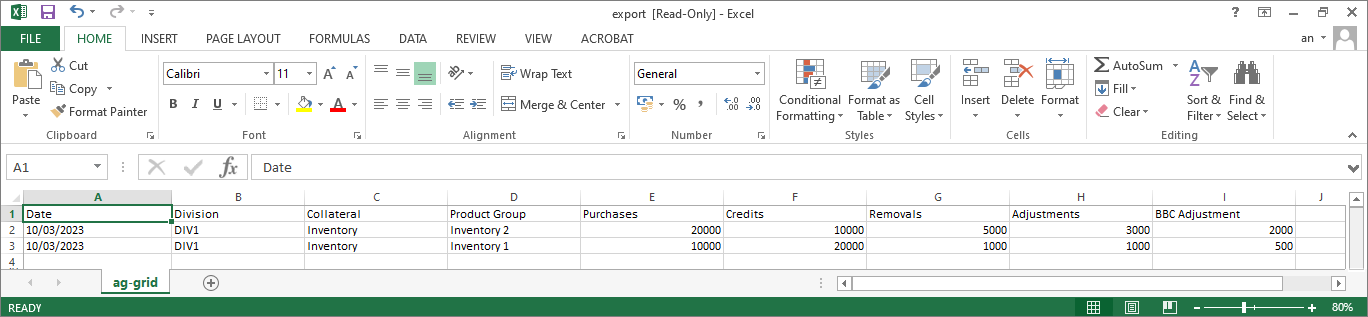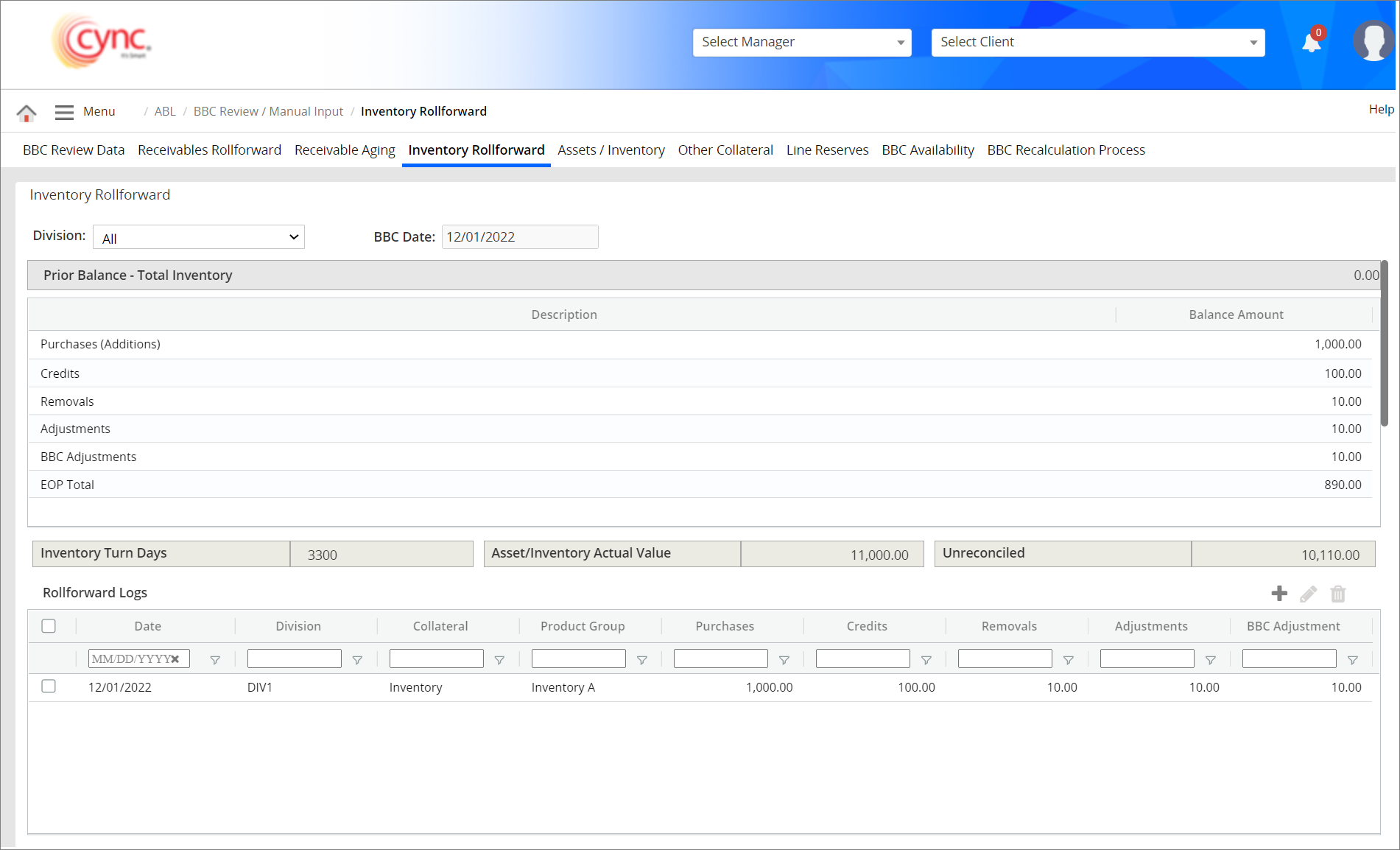
ABL / BBC Review Manual-Input / Inventory Rollforward
Inventory Rollorward
The Inventory Rollforward data is calculated during BBC preparation using uploaded or manually entered data files. Users may add data manually at one of the below levels:
All Division level
Individual Division level or
Collateral level
Product Group level
Users can also post cash to inventory rollforward through the Batch Cash Application.
Upon selecting the division name and its collateral name from the drop-down, the system displays the Roll-forward data of the respective division and collateral.
Users can select Division as ALL to view the Inventory Roll-forward data for all the divisions.
Users can also view the Inventory Rollforward data at the Collateral-level.
If the user selects any specific division from the drop-down, the system displays the Collateral field to select the collateral for the particular division from the drop-down list.
Upon selecting the collateral name, the system displays the Product Group field where users can filter the inventory rollforward data at the product group level by selecting the specific product name from the drop-down.
|
Table of Contents |
Navigation: ABL → BBC Review / Manual Input → Inventory Rollforward
Refer to the Screenshot:
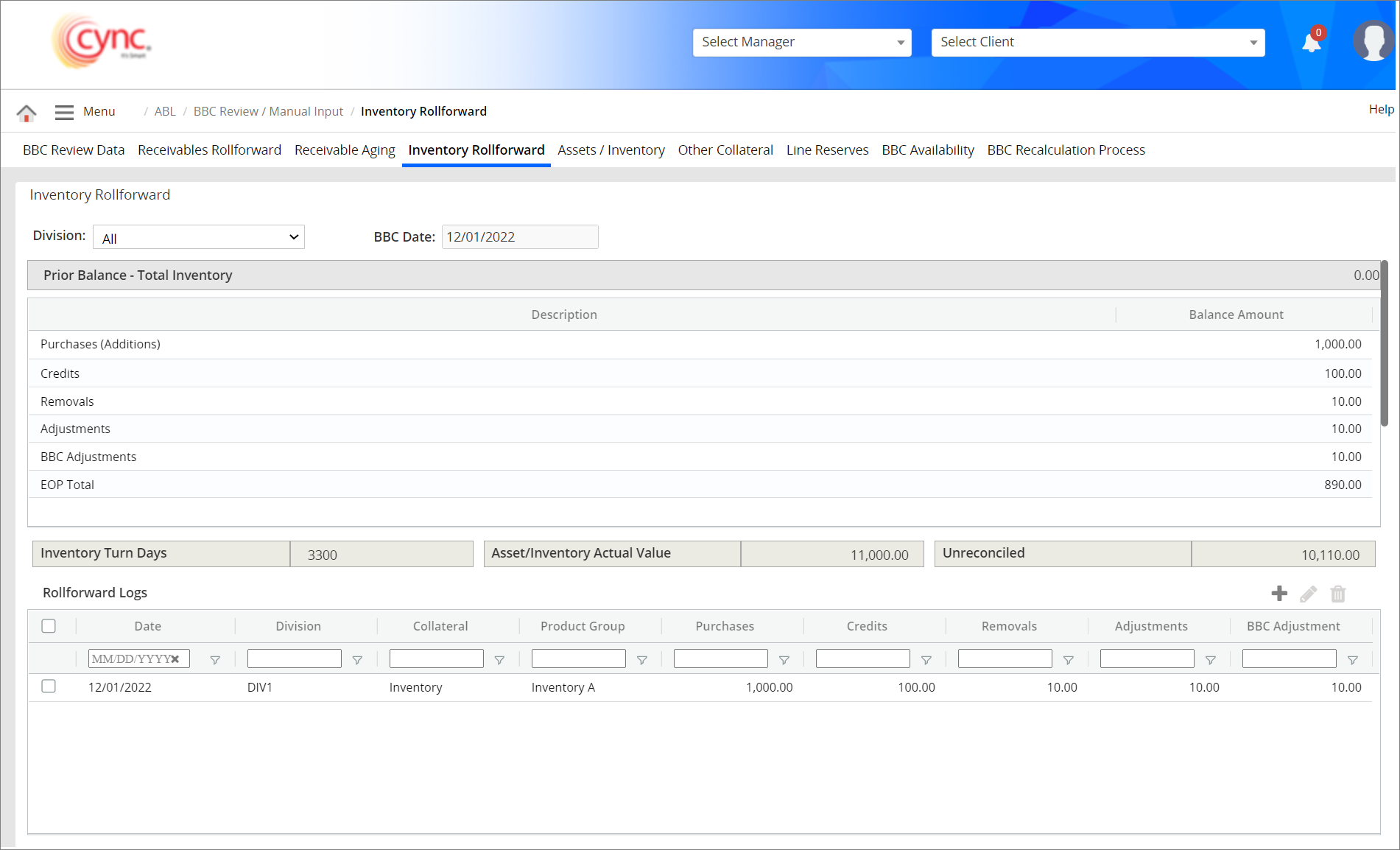
Fields and Descriptions:
|
Fields |
Descriptions |
|
Division |
Specifies the division name. |
|
Collateral |
Specifies the collateral name. |
|
Product Group |
Specifies the product group name. |
|
BBC Date |
Specifies the last approved BBC Date. |
|
Prior Balance – Total Inventory |
Displays the total inventor amount of the client’s previous BBC. |
|
Purchases (Additions) |
Displays the inventory generated in the current BBC. |
|
Credits |
Displays the new Credits given to customers in the current BBC period. |
|
Removals |
Displays the removals value in the current BBC. |
|
Adjustments |
Displays the amounts adjusted during the Cash Collection in the current BBC period. |
|
BBC Adjustments |
Displays the BBC adjustments made in the current BBC period. |
|
EOP Total |
Displays the End of Period total value of the Client's current BBC. |
|
Asset Inventory Actual Value |
Displays the actual value from the Asset/Inventory page. |
|
Unreconciled |
Displays the unreconciled value for the current BBC. |
The system displays the Inventory Rollforward page based on the settings done under the Roles and PermissionsRoles and Permissions page as well as the Client BBC Options page.
By default, the summary option would be checked ON for the Administrator role under the Roles and PermissionsRoles and Permissions page.
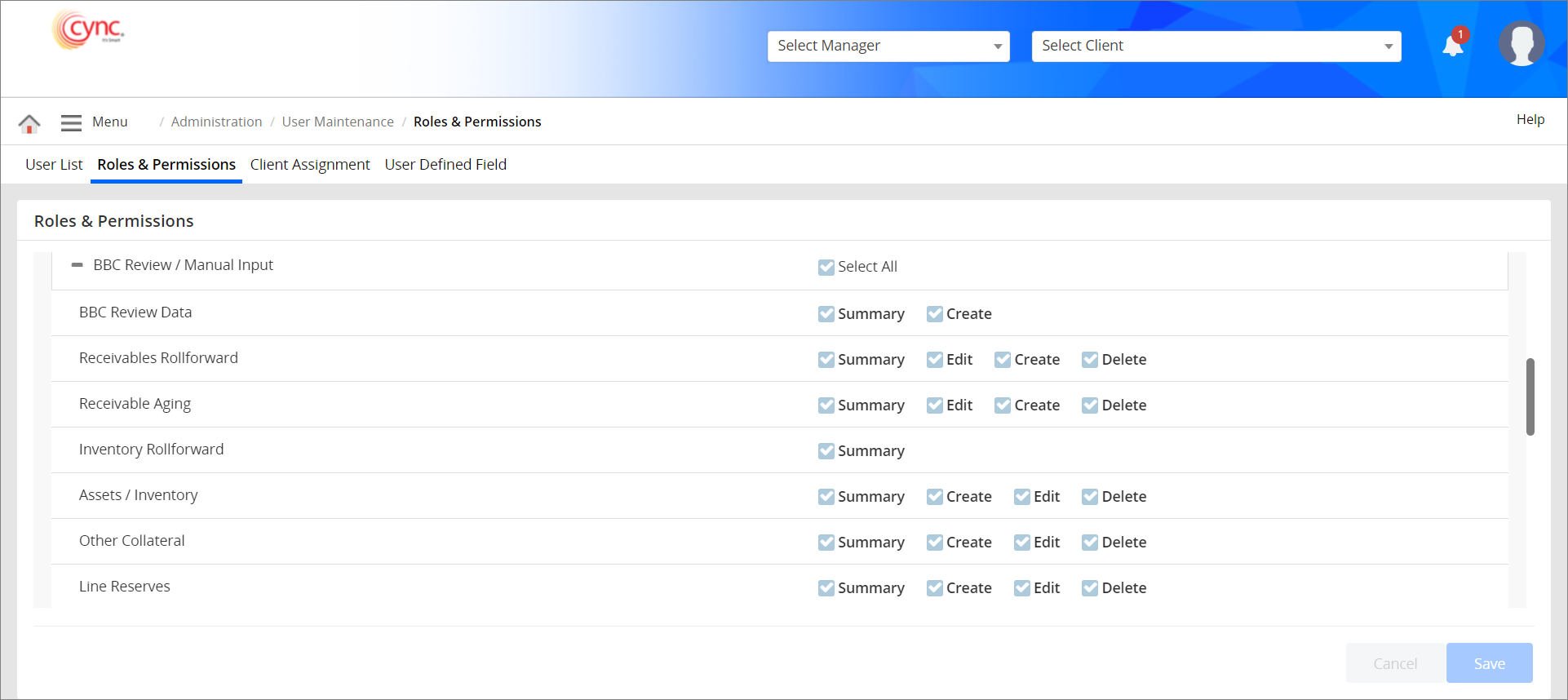
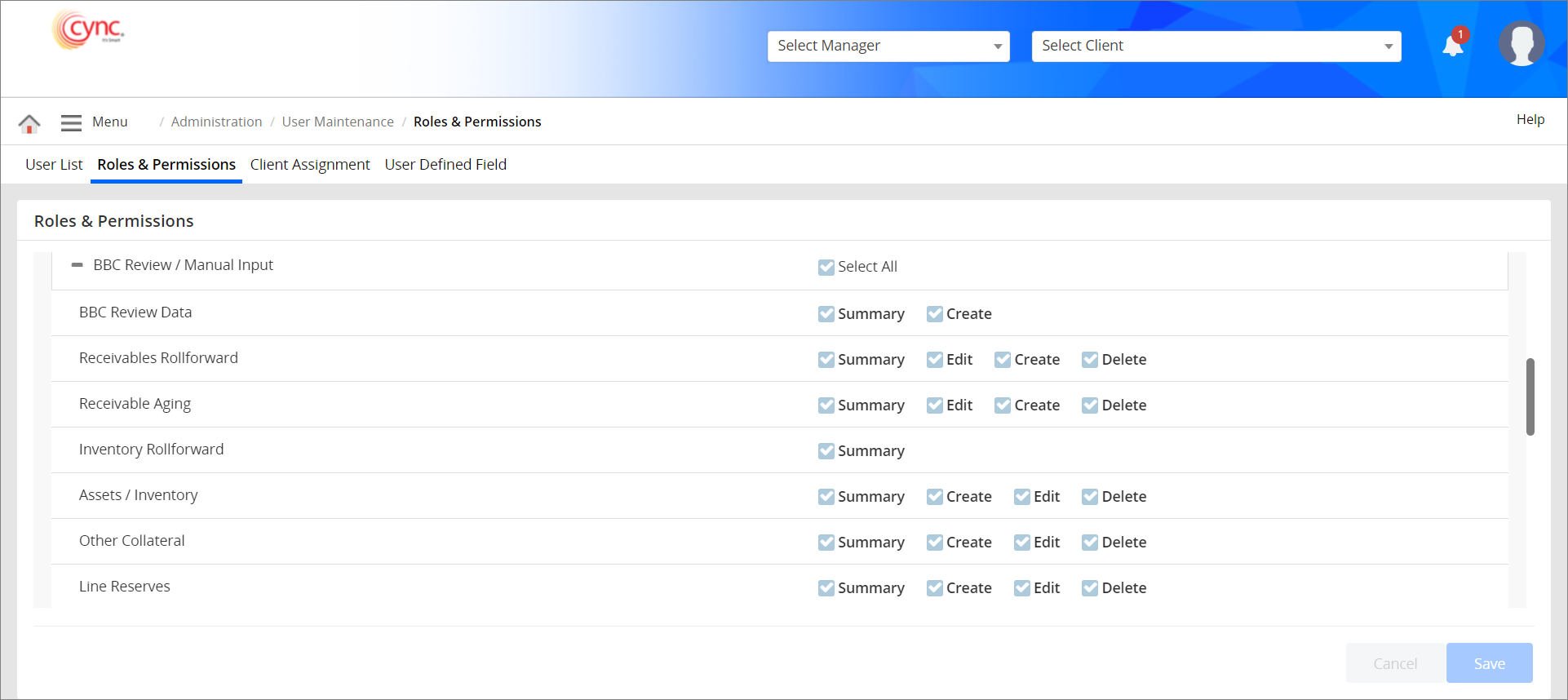
The EOP total value will be the same as the Actual Value from the Assets/Inventory page when the Collateral Based On field is set to Actual Value in the Inventory section under the Basic Parameters page.
If the Collateral Based On field is set as Actual Value in the Inventory section under the Basic Parameters page, then the un-reconciled value is calculated as follows,
Un-reconciled = EOP – Prior balance – Purchases + credits + Removals + Adjustment - BBC adjustment
If the Collateral Based On field is set as Rollforward in the Inventory section under the Basic Parameters page, then the un-reconciled value and EOP Total value are calculated as follows,
Un-reconciled = Asset/Inventory Value - EOP Total
EOP Total = Prior Balance + Purchases/Additions - Credits - Removals - New Adjustments + BBC Adjustment
After skipping the BBC, the current BBC Prior Balance of Inventory Rollforward will be shown in the Prior Balance – Total Inventory field under the BBC Availability page.
The rollforward logs enable users to track multiple transactions for the current BBC Period.
Users may add, edit and delete the Rollforward logs manually either at the Division level or Collateral level or Product Group level.
To add Inventory Rollforward data manually, perform these steps:
1. Go to Menu → ABL → BBC Review/Manual Input → Inventory Rollforward.
2. Click the  button to add the Inventory Rollforward data. An Add New page appears.
button to add the Inventory Rollforward data. An Add New page appears.
Refer to the screenshot:
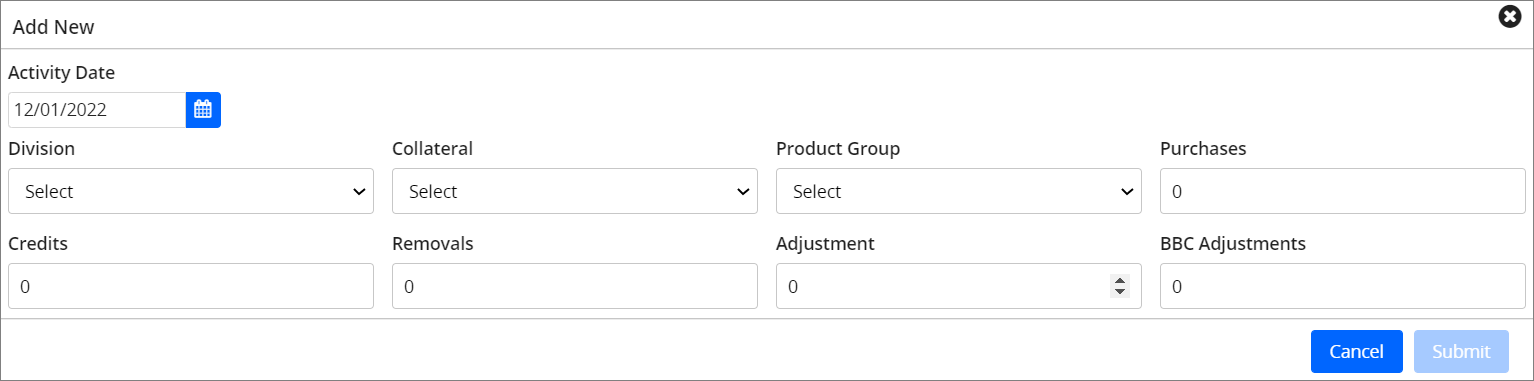
3. In the Activity Date field, select the Activity Date.
![]() By default, the Activity Date would be the current BBC date. You can also select the activity date which is less than the current BBC date.
By default, the Activity Date would be the current BBC date. You can also select the activity date which is less than the current BBC date.
4. In the Division field, select the division from the drop-down list.
![]() If there is only one division created for the selected client, then the system will display the same division name in the Division field and its respective collateral name in the Collateral field by default.
If there is only one division created for the selected client, then the system will display the same division name in the Division field and its respective collateral name in the Collateral field by default.
5. In the Collateral field, select the collateral name from the drop-down list. This field is mandatory.
6. In the Product Group field, select the product group name from the drop-down. This field is mandatory.
7. In the Purchases field, enter the purchase amount for the selected divisions/collaterals.
8. In the Credits field, enter the new credit amount for the selected divisions/collaterals.
9. In the Removals field, enter the removal amount for the selected divisions/collaterals.
10. In the Adjustment field, enter the adjustment amount.
11. In the BBC Adjustments field, enter the BBC adjustment amount.
12. Click the ![]() button to cancel the inventory rollforward manual entry creation. (or)
button to cancel the inventory rollforward manual entry creation. (or)
13. Click the ![]() button. The record is added manually and a message “Saved Successfully” appears.
button. The record is added manually and a message “Saved Successfully” appears.
Refer to the screenshot:
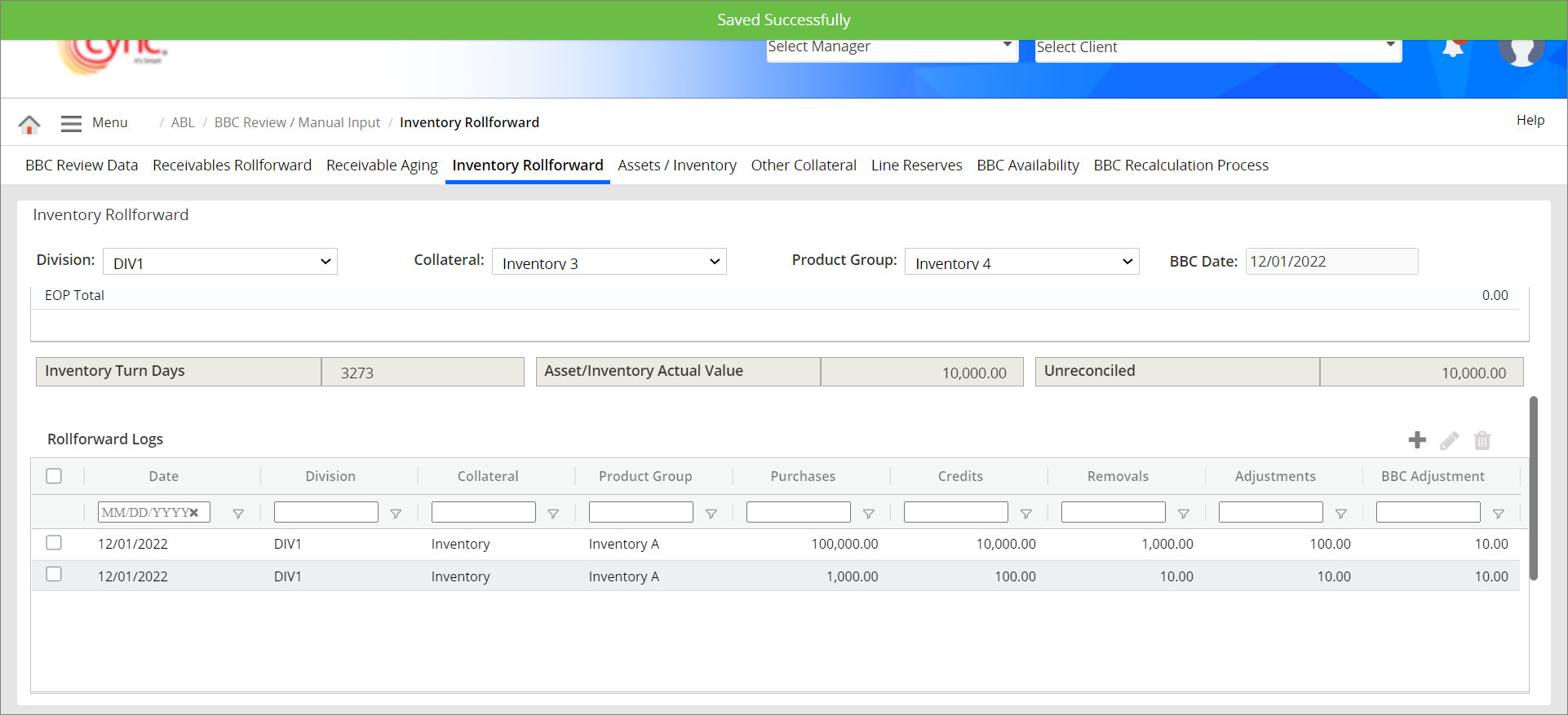
You cannot select an activity date greater than the current BBC date while adding manual entries in Roll forward Logs.
Refer to the screenshot:
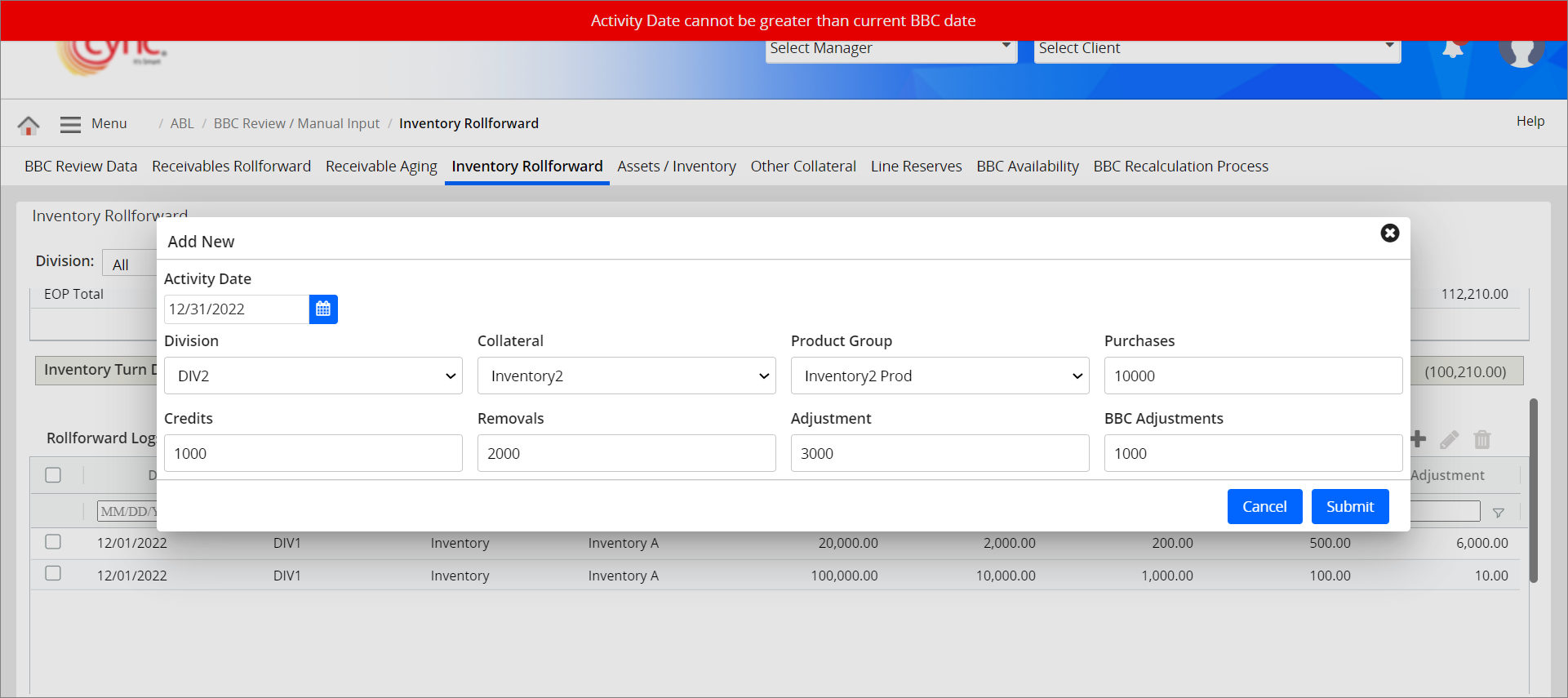
To edit the Inventory Rollforward data manually, perform these steps:
1. Go to Menu → ABL → BBC Review/Manual Input → Inventory Rollforward.
2. Select the checkbox for the logs that you want to edit.
3. Click the  button to edit the Rollforward log data. An Edit Rollforward Logs page appears.
button to edit the Rollforward log data. An Edit Rollforward Logs page appears.
Refer to the screenshot:
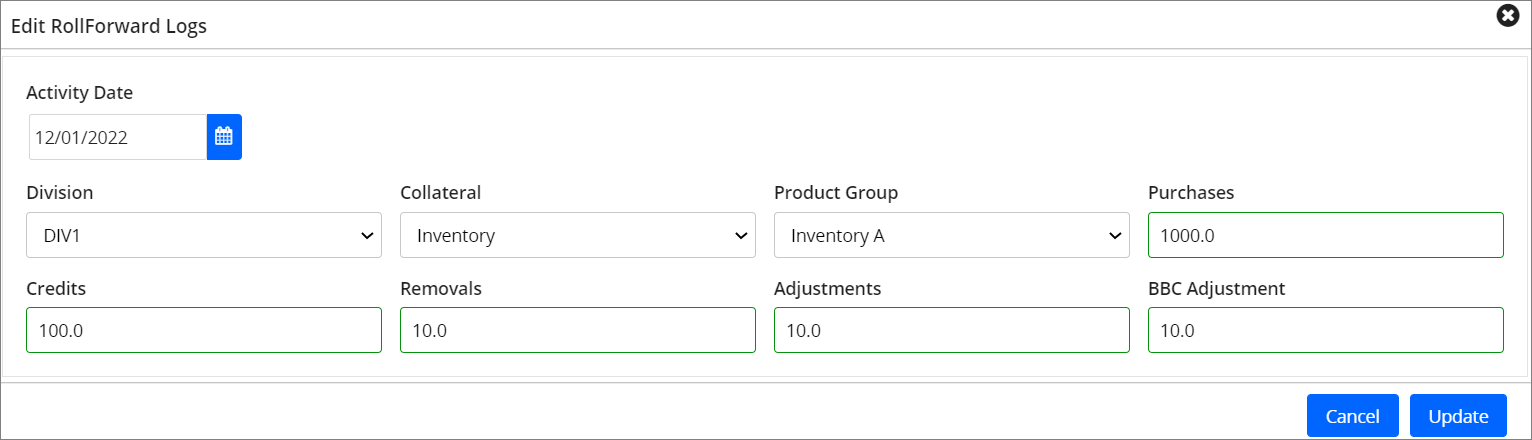 4. Click
4. Click ![]() button to cancel the inventory rollforward log editing process. (or)
button to cancel the inventory rollforward log editing process. (or)
5. Click  button. The Rollforward log data is updated and a success message "Updated Successfully" appears.
button. The Rollforward log data is updated and a success message "Updated Successfully" appears.
Refer to the Screenshot: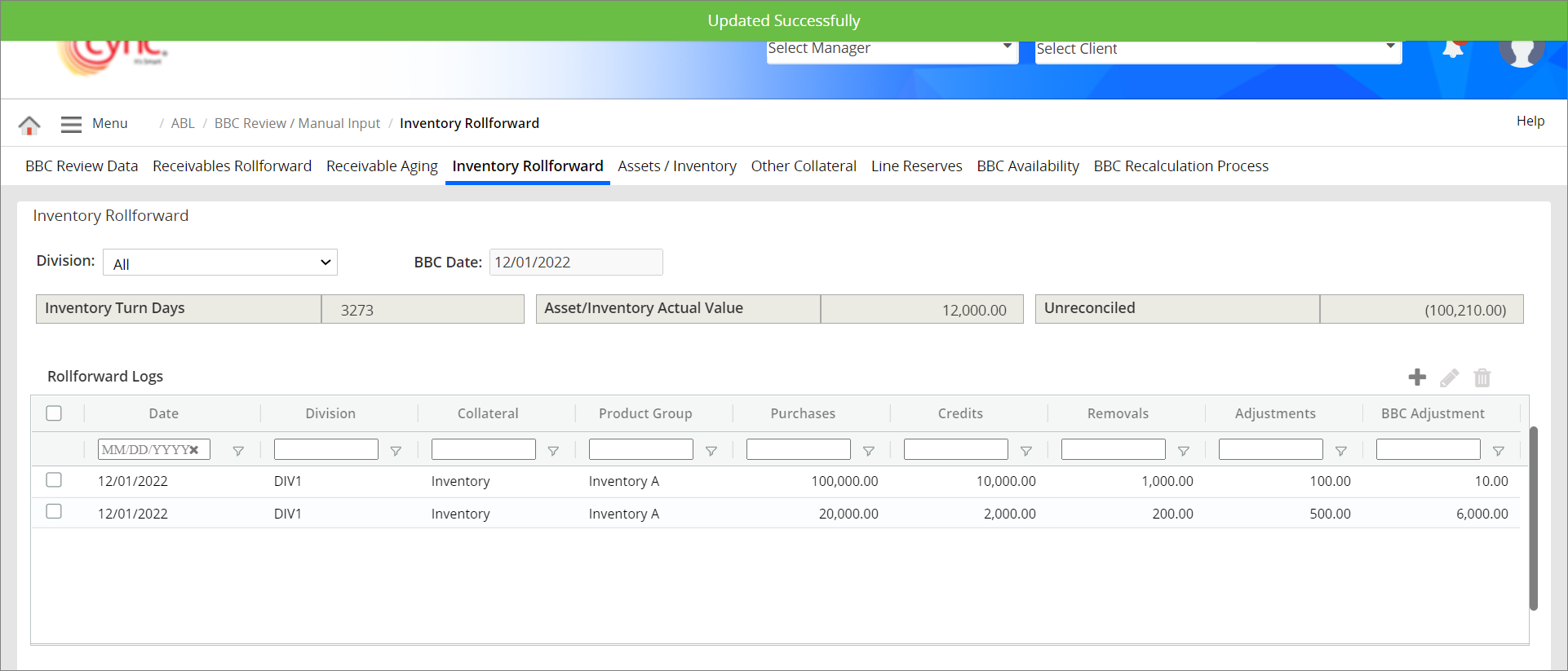
To delete the Inventory Rollforward data manually, perform these steps:
1. Go to Menu → ABL → BBC Review/Manual Input → Inventory Rollforward.
2.. Select the checkbox for the logs that you want to delete.
3. Click the ![]() button to delete the selected Rollforward logs. A pop-up screen appears. Refer to the screenshotRefer to the screenshot
button to delete the selected Rollforward logs. A pop-up screen appears. Refer to the screenshotRefer to the screenshot
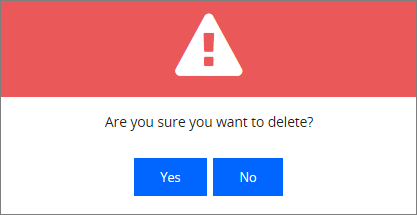
4. Click the  button if you want to delete the record or click the
button if you want to delete the record or click the  if button if you want to cancel the deleting process. The Rollforward log is deleted successfully and a success message “Deleted Successfully” appears.
if button if you want to cancel the deleting process. The Rollforward log is deleted successfully and a success message “Deleted Successfully” appears.
To export the Inventory Rollforward Logs, perform these steps:
1. Go to Menu → ABL → BBC Review/Manual Input → Inventory Rollforward.
2. In the Rollforward Logs table, Right-click on the Rollforward logs row.
3. Click the Export button.
4. Click the CSV Export button if you wish to export the Rollforward Logs report in the CSV file format. A pop-up message “Do you want to open or save export.csv from cyncsoftware.com?” appears.
5. Click the Excel Export (.xlsx) button if you wish to export the Rollforward Logs report in the xlsx file format. A pop-up message “Do you want to open or save export.xlsx from cyncsoftware.com?” appears.
6. Click the Excel Export (.xml) button if you wish to export the Rollforward Logs report in the xml file format.
7. Click Open if you want to open the extracted report or click Save if you want to save the extracted report. The report is extracted successfully.
Refer to the screenshot:
CSV File Format:
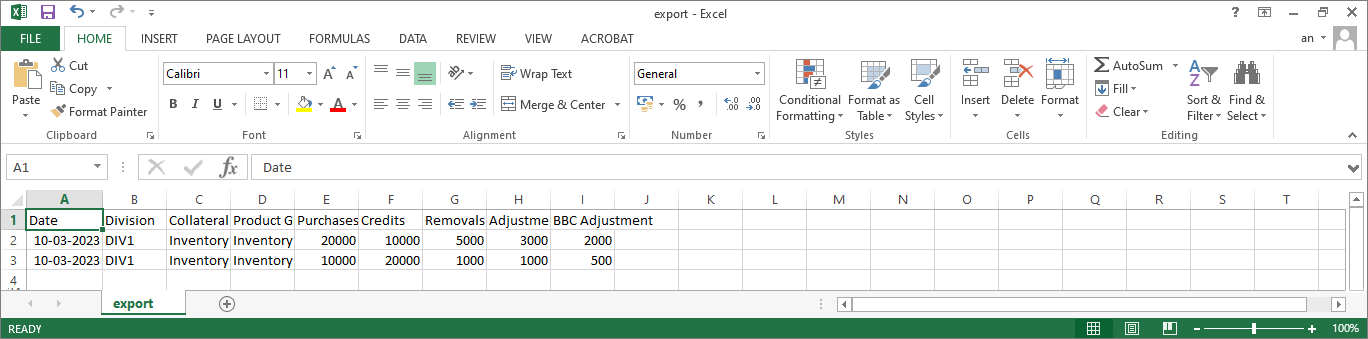
Excel File Format(xlsx):

Excel File Format(xml):